-
keyboard_arrow_right keyboard_arrow_down
-
keyboard_arrow_right keyboard_arrow_down
-
keyboard_arrow_right keyboard_arrow_down
-
-
-
keyboard_arrow_right keyboard_arrow_down
-
keyboard_arrow_right keyboard_arrow_down
-
keyboard_arrow_right keyboard_arrow_down
-
keyboard_arrow_right keyboard_arrow_down
-
keyboard_arrow_right keyboard_arrow_down
-
keyboard_arrow_right keyboard_arrow_down
-
keyboard_arrow_right keyboard_arrow_down
-
keyboard_arrow_right keyboard_arrow_down
-
keyboard_arrow_right keyboard_arrow_down
-
keyboard_arrow_right keyboard_arrow_down
-
keyboard_arrow_right keyboard_arrow_down
-
keyboard_arrow_right keyboard_arrow_down
-
keyboard_arrow_right keyboard_arrow_down
-
keyboard_arrow_right keyboard_arrow_down
-
keyboard_arrow_right keyboard_arrow_down
-
keyboard_arrow_right keyboard_arrow_down
-
keyboard_arrow_right keyboard_arrow_down
-
keyboard_arrow_right keyboard_arrow_down
-
-
keyboard_arrow_right keyboard_arrow_down
-
keyboard_arrow_right keyboard_arrow_down
-
keyboard_arrow_right keyboard_arrow_down
-
keyboard_arrow_right keyboard_arrow_down
-
keyboard_arrow_right keyboard_arrow_down
-
keyboard_arrow_right keyboard_arrow_down
-
keyboard_arrow_right keyboard_arrow_down
-
keyboard_arrow_right keyboard_arrow_down
-
keyboard_arrow_right keyboard_arrow_down
-
-
-
keyboard_arrow_right keyboard_arrow_down
-
keyboard_arrow_right keyboard_arrow_down
-
keyboard_arrow_right keyboard_arrow_down
-
keyboard_arrow_right keyboard_arrow_down
-
-
-
keyboard_arrow_right keyboard_arrow_down
-
keyboard_arrow_right keyboard_arrow_down
-
-
keyboard_arrow_right keyboard_arrow_down
-
keyboard_arrow_right keyboard_arrow_down
-
keyboard_arrow_right keyboard_arrow_down
-
keyboard_arrow_right keyboard_arrow_down
-
keyboard_arrow_right keyboard_arrow_down
-
-
keyboard_arrow_right keyboard_arrow_down
-
keyboard_arrow_right keyboard_arrow_down
-
keyboard_arrow_right keyboard_arrow_down
-
keyboard_arrow_right keyboard_arrow_down
-
keyboard_arrow_right keyboard_arrow_down
-
keyboard_arrow_right keyboard_arrow_down
-
keyboard_arrow_right keyboard_arrow_down
-
keyboard_arrow_right keyboard_arrow_down
-
keyboard_arrow_right keyboard_arrow_down
-
keyboard_arrow_right keyboard_arrow_down
-
keyboard_arrow_right keyboard_arrow_down
-
keyboard_arrow_right keyboard_arrow_down
-
keyboard_arrow_right keyboard_arrow_down
-
keyboard_arrow_right keyboard_arrow_down
-
-
-
keyboard_arrow_right keyboard_arrow_down
-
keyboard_arrow_right keyboard_arrow_down
-
keyboard_arrow_right keyboard_arrow_down
-
keyboard_arrow_right keyboard_arrow_down
-
keyboard_arrow_right keyboard_arrow_down
-
keyboard_arrow_right keyboard_arrow_down
-
keyboard_arrow_right keyboard_arrow_down
-
keyboard_arrow_right keyboard_arrow_down
-
-
keyboard_arrow_right keyboard_arrow_down
-
keyboard_arrow_right keyboard_arrow_down
-
keyboard_arrow_right keyboard_arrow_down
-
-
keyboard_arrow_right keyboard_arrow_down
-
keyboard_arrow_right keyboard_arrow_down
-
keyboard_arrow_right keyboard_arrow_down
-
-
keyboard_arrow_right keyboard_arrow_down
-
keyboard_arrow_right keyboard_arrow_down
-
keyboard_arrow_right keyboard_arrow_down
-
keyboard_arrow_right keyboard_arrow_down
-
keyboard_arrow_right keyboard_arrow_down
-
keyboard_arrow_right keyboard_arrow_down
-
keyboard_arrow_right keyboard_arrow_down
-
keyboard_arrow_right keyboard_arrow_down
-
keyboard_arrow_right keyboard_arrow_down
-
keyboard_arrow_right keyboard_arrow_down
-
keyboard_arrow_right keyboard_arrow_down
-
keyboard_arrow_right keyboard_arrow_down
-
keyboard_arrow_right keyboard_arrow_down
-
keyboard_arrow_right keyboard_arrow_down
-
-
keyboard_arrow_right keyboard_arrow_down
-
keyboard_arrow_right keyboard_arrow_down
-
keyboard_arrow_right keyboard_arrow_down
-
keyboard_arrow_right keyboard_arrow_down
-
keyboard_arrow_right keyboard_arrow_down
-
keyboard_arrow_right keyboard_arrow_down
-
keyboard_arrow_right keyboard_arrow_down
-
keyboard_arrow_right keyboard_arrow_down
-
keyboard_arrow_right keyboard_arrow_down
-
keyboard_arrow_right keyboard_arrow_down
-
keyboard_arrow_right keyboard_arrow_down
-
keyboard_arrow_right keyboard_arrow_down
-
keyboard_arrow_right keyboard_arrow_down
-
keyboard_arrow_right keyboard_arrow_down
-
keyboard_arrow_right keyboard_arrow_down
-
-
keyboard_arrow_right keyboard_arrow_down
-
keyboard_arrow_right keyboard_arrow_down
-
keyboard_arrow_right keyboard_arrow_down
-
keyboard_arrow_right keyboard_arrow_down
-
keyboard_arrow_right keyboard_arrow_down
-
keyboard_arrow_right keyboard_arrow_down
-
keyboard_arrow_right keyboard_arrow_down
-
keyboard_arrow_right keyboard_arrow_down
-
keyboard_arrow_right keyboard_arrow_down
-
keyboard_arrow_right keyboard_arrow_down
-
-
-
keyboard_arrow_right keyboard_arrow_down
-
keyboard_arrow_right keyboard_arrow_down
-
keyboard_arrow_right keyboard_arrow_down
-
keyboard_arrow_right keyboard_arrow_down
-
-
keyboard_arrow_right keyboard_arrow_down
-
-
keyboard_arrow_right keyboard_arrow_down
Xunison Hub - M50 Mesh Tower
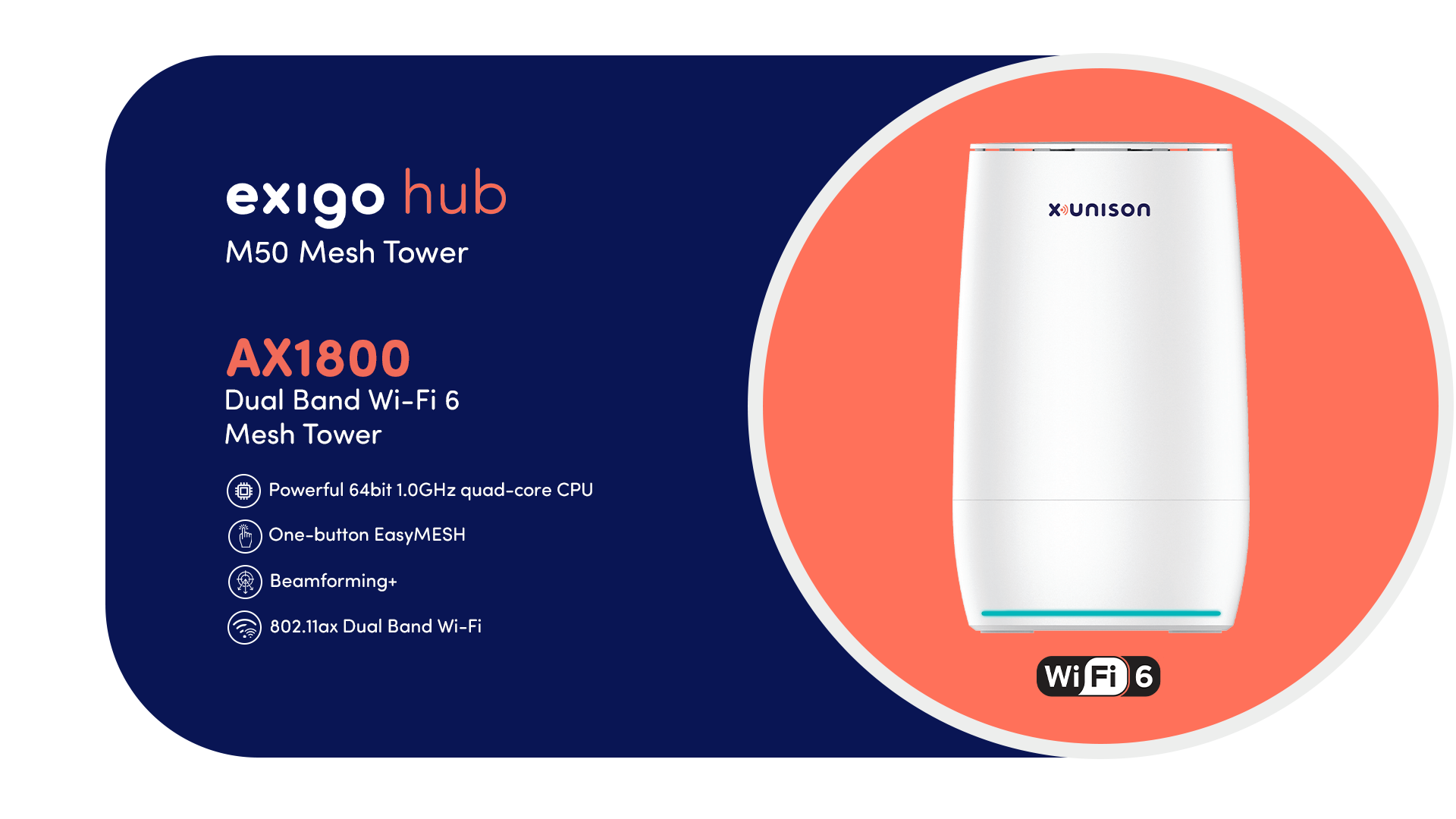
1. How many wireless devices can this handle? and is there a limit per band?
You can connect up to 248 devices. No there are no limits per band.
2. How much distance does a single mesh unit cover in meters?
The distance among units will vary depending on whether you have an instructed path for the signal or how many obstacles re on the way.
3. What’s the actual coverage of this product? Is it really the same as it described? And how many walls can it pass through?
This device is cover the maximum area for wireless connectivity with a smooth and appropriate connection.
4. I changed the network name and now I can't access the network. How can I fix this ?
Try resetting to factory defaults.
5. Two houses close beside each other, roughly 75 feet, can they bounce the signal between them?
Yes, This device is cover up to 30 meters of area.
6. After completing the setup, can i disconnect the ethernet cable from the main node so that i can put the node to another place of the house?
Yes, you can move easily and then connect the ethernet cable again to the node.
7. Our house is concrete so Wi-Fi will not go floor to floor. Will the mesh work via wired Ethernet?
Yes, you can wire the individual pieces in via Ethernet.
8. Are the Wi-Fi bands separable? As in, can you manually connect devices exclusively to the 2.4 or 5ghz band?
Yes, you can set separate SSID for each band, one for 2.4ghz and one for 5ghz. So you can manually connect devices exclusively to the 2.4 or 5ghz band.
9. Are you experiencing frequent disconnection from the Wi-Fi?
Make sure to check the below factors as all of these can greatly affect your Wi-Fi signals:
2.4 GHz interference - Your router may be operating on the same frequency as your cordless telephone system or other nearby devices. Try to change your router’s channel to 1 or 11 (the default channel is 6) as these are considered non-overlapping channels. After changing channels, restart the Wi-Fi devices.
Physical obstructions - Your Wi-Fi device may be losing connectivity because of physical obstructions such as walls and floors. Try to move your devices to a different location to find a better signal.
Placement of the router- It is recommended that you place your router as high off the ground as possible. When placing the router in a high location, leave a distance of 2 feet between the router antenna tips, ceiling, and wall. If your signal passes through multiple floors, place the router on the uppermost floor, and high up in the room.
QUICK TIP: The most ideal location for your router would be at the central part of your house.
10. How to optimizing my internet speed while working at home/office?
Staying productive while observing strict social distancing may be difficult especially when your internet connection at your home office is slow. Here are a few things you can do to improve your internet connection at home.
Turn OFF and/or power cycle your router from time to time
Power cycling your router helps improve your connection without the need to do a reset.
Secure your Wi-Fi
Is your Wi-Fi password-protected? If not, then it is highly recommended that you set a password to prevent anyone from connecting without your permission - thus minimizing sudden drops in internet speed.
Position your router properly
Place your router at a spot where most of your Wi-Fi devices are located. This helps ensure that all your devices get the adequate amount of signal needed for any online activity.
Block unnecessary advertisements
Though advertisements keep you updated on the latest trends, these significantly slow down your internet connection. Installing a plugin that blocks advertisements gives your internet connection additional room to operate as they prevent photos and auto-played videos from appearing out of nowhere.
Maintain a wired connection
Being connected via Wi-Fi is very convenient, but it is neither the fastest nor the safest. By connecting your computer to your router via an ethernet cable, you can ensure that you're getting a faster and more secure connection.
Your router's firmware should be up-to-date
Keeping the firmware of your router updated ensures that the latest security features are installed - thus enhancing its speed and overall performance.
Clear your browser's cache
In case you didn't know, your web browser accumulates bits of information or cookies from different websites you visit. Clearing the browser's cache removes unnecessary data stored and helps improve your browsing experience.
Close unused programs
You may not be aware of it, but applications running on the background may be affecting the speed of your connection. Try closing these applications whenever you're not using them to help boost your internet speed.
11. Unable to connect devices to your Wi-Fi?
Listed below are the common factors that affect your router's Wi-Fi performance or connection and what you can do about it.
The router and/or the Wi-Fi devices need to refresh
Power cycle your router to refresh connection. To do this, power OFF the router by unplugging the power cord then waiting for about 10 seconds before plugging it back in.
You can also turn OFF then ON the Wi-Fi switch/button of your computer or mobile device then try connecting again.
Distance from the router
To ensure stable Wi-Fi connectivity, make sure that your computer or mobile device is within the range of the wireless router. Computers or phones may also have problems connecting to the Wi-Fi due to interference from other neighboring wireless devices such as cordless phones and microwave ovens. To avoid wireless interference, changing the channel of your router is recommended.
Incorrect wireless key/password
Connecting to a secured Wi-Fi requires WEP, WPA™ Personal or WPA2™ Personal security key or password. You may encounter this error when you have changed the wireless settings of your router. If you are unsure about your wireless key or password, check the wireless security settings of your router.






