-
keyboard_arrow_right keyboard_arrow_down
-
keyboard_arrow_right keyboard_arrow_down
-
keyboard_arrow_right keyboard_arrow_down
-
-
-
keyboard_arrow_right keyboard_arrow_down
-
keyboard_arrow_right keyboard_arrow_down
-
keyboard_arrow_right keyboard_arrow_down
-
keyboard_arrow_right keyboard_arrow_down
-
keyboard_arrow_right keyboard_arrow_down
-
keyboard_arrow_right keyboard_arrow_down
-
keyboard_arrow_right keyboard_arrow_down
-
keyboard_arrow_right keyboard_arrow_down
-
keyboard_arrow_right keyboard_arrow_down
-
keyboard_arrow_right keyboard_arrow_down
-
keyboard_arrow_right keyboard_arrow_down
-
keyboard_arrow_right keyboard_arrow_down
-
keyboard_arrow_right keyboard_arrow_down
-
keyboard_arrow_right keyboard_arrow_down
-
keyboard_arrow_right keyboard_arrow_down
-
keyboard_arrow_right keyboard_arrow_down
-
keyboard_arrow_right keyboard_arrow_down
-
keyboard_arrow_right keyboard_arrow_down
-
-
keyboard_arrow_right keyboard_arrow_down
-
keyboard_arrow_right keyboard_arrow_down
-
keyboard_arrow_right keyboard_arrow_down
-
keyboard_arrow_right keyboard_arrow_down
-
keyboard_arrow_right keyboard_arrow_down
-
keyboard_arrow_right keyboard_arrow_down
-
keyboard_arrow_right keyboard_arrow_down
-
keyboard_arrow_right keyboard_arrow_down
-
keyboard_arrow_right keyboard_arrow_down
-
-
-
keyboard_arrow_right keyboard_arrow_down
-
keyboard_arrow_right keyboard_arrow_down
-
keyboard_arrow_right keyboard_arrow_down
-
keyboard_arrow_right keyboard_arrow_down
-
-
-
keyboard_arrow_right keyboard_arrow_down
-
keyboard_arrow_right keyboard_arrow_down
-
-
keyboard_arrow_right keyboard_arrow_down
-
keyboard_arrow_right keyboard_arrow_down
-
keyboard_arrow_right keyboard_arrow_down
-
keyboard_arrow_right keyboard_arrow_down
-
keyboard_arrow_right keyboard_arrow_down
-
-
keyboard_arrow_right keyboard_arrow_down
-
keyboard_arrow_right keyboard_arrow_down
-
keyboard_arrow_right keyboard_arrow_down
-
keyboard_arrow_right keyboard_arrow_down
-
keyboard_arrow_right keyboard_arrow_down
-
keyboard_arrow_right keyboard_arrow_down
-
keyboard_arrow_right keyboard_arrow_down
-
keyboard_arrow_right keyboard_arrow_down
-
keyboard_arrow_right keyboard_arrow_down
-
keyboard_arrow_right keyboard_arrow_down
-
keyboard_arrow_right keyboard_arrow_down
-
keyboard_arrow_right keyboard_arrow_down
-
keyboard_arrow_right keyboard_arrow_down
-
keyboard_arrow_right keyboard_arrow_down
-
-
-
keyboard_arrow_right keyboard_arrow_down
-
keyboard_arrow_right keyboard_arrow_down
-
keyboard_arrow_right keyboard_arrow_down
-
keyboard_arrow_right keyboard_arrow_down
-
keyboard_arrow_right keyboard_arrow_down
-
keyboard_arrow_right keyboard_arrow_down
-
keyboard_arrow_right keyboard_arrow_down
-
keyboard_arrow_right keyboard_arrow_down
-
-
keyboard_arrow_right keyboard_arrow_down
-
keyboard_arrow_right keyboard_arrow_down
-
keyboard_arrow_right keyboard_arrow_down
-
-
keyboard_arrow_right keyboard_arrow_down
-
keyboard_arrow_right keyboard_arrow_down
-
keyboard_arrow_right keyboard_arrow_down
-
-
keyboard_arrow_right keyboard_arrow_down
-
keyboard_arrow_right keyboard_arrow_down
-
keyboard_arrow_right keyboard_arrow_down
-
keyboard_arrow_right keyboard_arrow_down
-
keyboard_arrow_right keyboard_arrow_down
-
keyboard_arrow_right keyboard_arrow_down
-
keyboard_arrow_right keyboard_arrow_down
-
keyboard_arrow_right keyboard_arrow_down
-
keyboard_arrow_right keyboard_arrow_down
-
keyboard_arrow_right keyboard_arrow_down
-
keyboard_arrow_right keyboard_arrow_down
-
keyboard_arrow_right keyboard_arrow_down
-
keyboard_arrow_right keyboard_arrow_down
-
keyboard_arrow_right keyboard_arrow_down
-
-
keyboard_arrow_right keyboard_arrow_down
-
keyboard_arrow_right keyboard_arrow_down
-
keyboard_arrow_right keyboard_arrow_down
-
keyboard_arrow_right keyboard_arrow_down
-
keyboard_arrow_right keyboard_arrow_down
-
keyboard_arrow_right keyboard_arrow_down
-
keyboard_arrow_right keyboard_arrow_down
-
keyboard_arrow_right keyboard_arrow_down
-
keyboard_arrow_right keyboard_arrow_down
-
keyboard_arrow_right keyboard_arrow_down
-
keyboard_arrow_right keyboard_arrow_down
-
keyboard_arrow_right keyboard_arrow_down
-
keyboard_arrow_right keyboard_arrow_down
-
keyboard_arrow_right keyboard_arrow_down
-
keyboard_arrow_right keyboard_arrow_down
-
-
keyboard_arrow_right keyboard_arrow_down
-
keyboard_arrow_right keyboard_arrow_down
-
keyboard_arrow_right keyboard_arrow_down
-
keyboard_arrow_right keyboard_arrow_down
-
keyboard_arrow_right keyboard_arrow_down
-
keyboard_arrow_right keyboard_arrow_down
-
keyboard_arrow_right keyboard_arrow_down
-
keyboard_arrow_right keyboard_arrow_down
-
keyboard_arrow_right keyboard_arrow_down
-
keyboard_arrow_right keyboard_arrow_down
-
-
-
keyboard_arrow_right keyboard_arrow_down
-
keyboard_arrow_right keyboard_arrow_down
-
keyboard_arrow_right keyboard_arrow_down
-
keyboard_arrow_right keyboard_arrow_down
-
-
keyboard_arrow_right keyboard_arrow_down
-
-
keyboard_arrow_right keyboard_arrow_down
- Xunison
- Product Features
- Smart-Home
- IOT Devices
- PIR 3 in 1 Sensor ( Z-wave )
PIR 3 in 1 Sensor ( Z-wave )

Technical Parameters
Power supply: CR123A x 1
Standby current: 16uA
Battery life: 1 year
Protocol: Z-Wave Plus
Detection range: 7 meters
Viewing angle: 110-degree
Operation temperature: 0 - 40 °C
Storage temperature: 0 - 60 °C
Size: 45 x 45 x 48 mm
Technical Information
Passive IR sensor used to detect live moving objects. When the sensor is triggered, the LED light will flash in the detection area. When there is movement in the detection area, the PIR sensor will send alarm messages. Easily installed with screws or stickers on the wall or table. Compatible with any Z-Wave main controller. Detect temperature changes uploaded to the Z-Wave gateway.
Tips:
1. Make sure PIR is placed within the Z-Wave network range of the gateway. 2. PIR is recommended to be fixed at a height of 2- 4 meters off the ground. 3. When installing PIR, please keep it far away from places where air temperature changes sensitively, e.g., around air conditioners, refrigerators, stoves, and so on. 4. Furniture, large bonsai, or other spacers shouldn’t be placed within PIR’s detection area. 5. When installing PIR, please keep it away from stairs, elevators, and other obstructions. Make sure these obstructions are outside of PIR’s detection area. 6. After installing PIR, please test whether PIR works properly or not, if there is a false alarm from PIR, please install PIR in another place. 7. Direct association can be allowed between PIR and other Z-Wave network devices if preset association functionality. Z-Wave gateway will not take part in such communication. Using this mechanism, PIR can communicate with other devices even when the gateway is damaged.
Battery Usage Tips
Detection Range
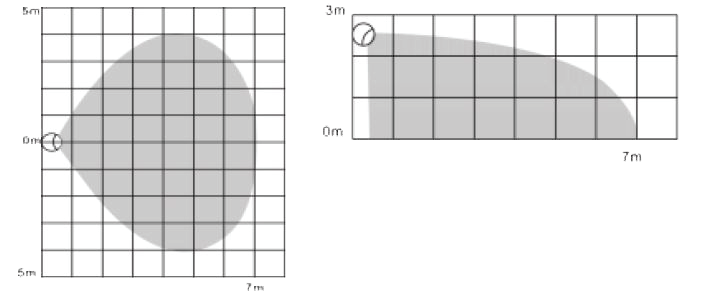
Working Conditions
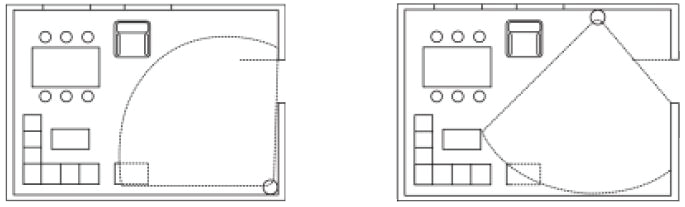
LED Color Indicator
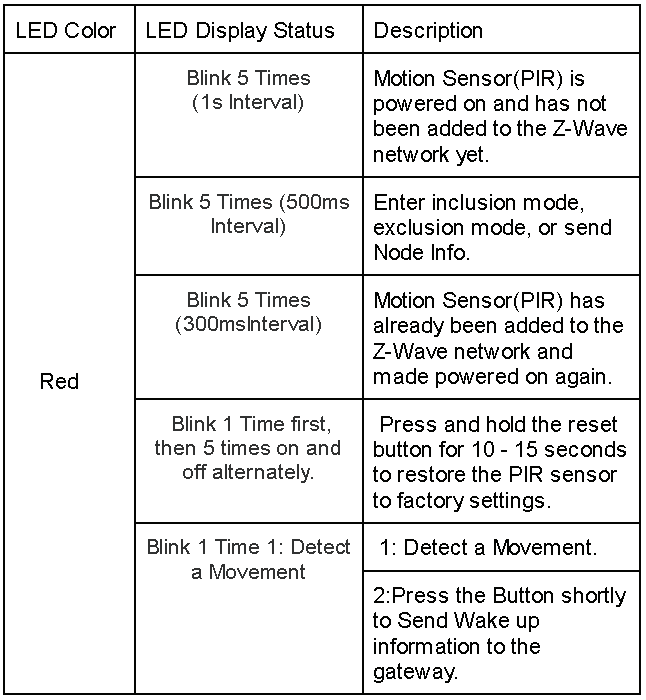
APP Download
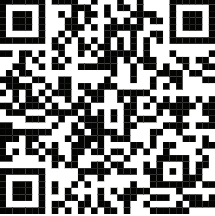
Add / Remove Motion Sensor (PIR) to Z-Wave Network
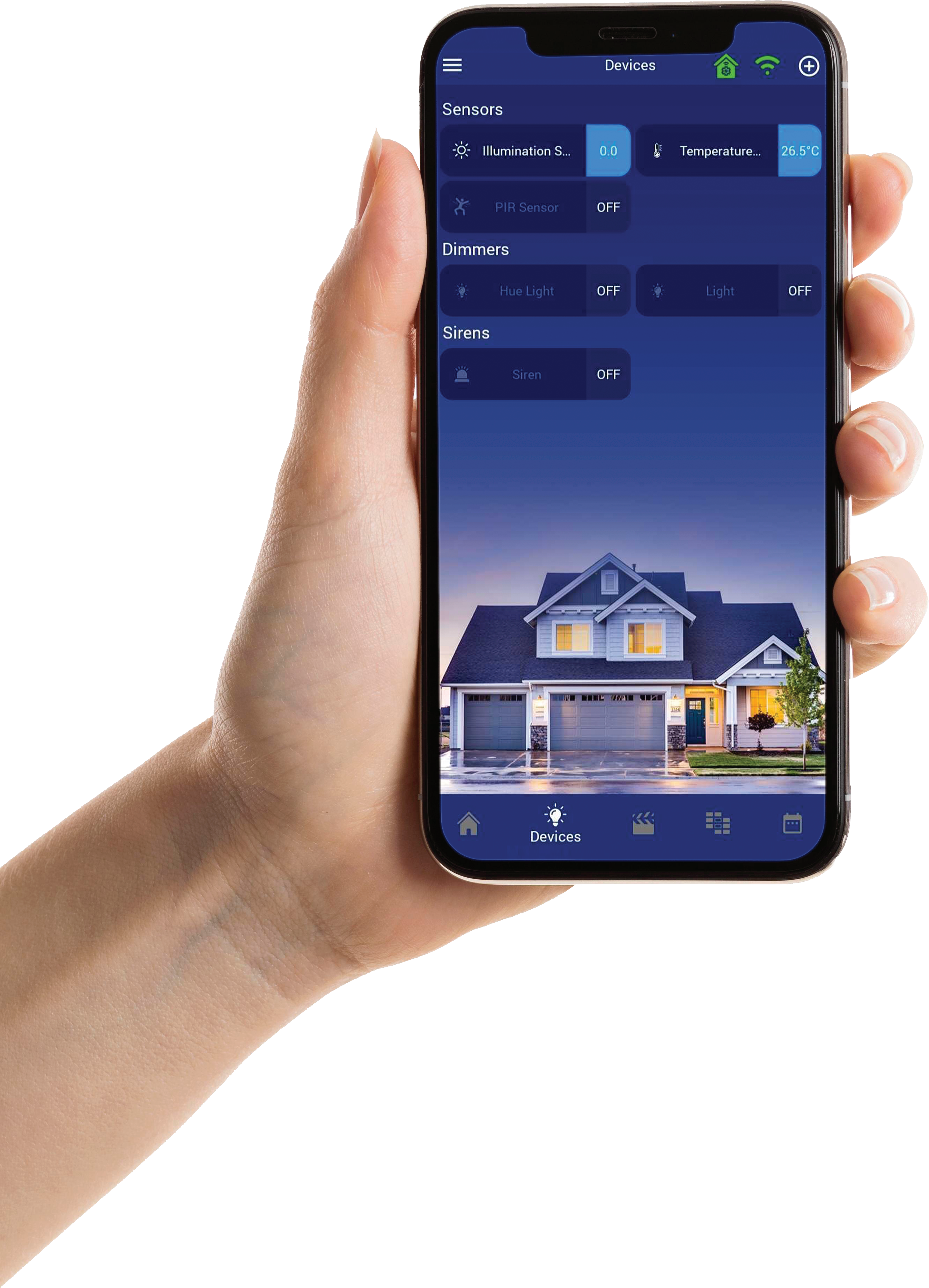
Include Z-Wave Device
Exclude Z-Wave Device
Restore Motion Sensor (PIR) to Factory Default Settings
2. Make sure the sensor is powered.
3. Press the button for 10 seconds, LED will blink once.
4. Release the button.
Wake-up Motion Sensor :
Associations
GROUP 1 is a lifeline service that is assigned to sensor status - Open/Close. It enables the sensor to send reports and readings to the Z-Wave controller or Z-Wave Gateway whenever the sensor is triggered.
This group supports:
SENSOR_BINARY_REPORT_V2
SENSOR_MULTILEVEL_REPORT_V7
BATTERY_REPORT_DEVICE_RESET_LOCALLY_NOTIFICATION
BASIC_SET
NOTIFICATION_REPORT_V4
Parameter Size: 1 byte
Available Settings: 8 ~ 255
Default Setting: 12
Advanced Configuration
This parameter defines the sensitivity of the PIR sensor. It’s recommended to test the sensor with movements from the farthest end of the coverage area the first time of use. If movements cannot be detected sensitively, simply adjust the sensitivity level with this parameter. This parameter can be configured with the value of 8 through 255, where 8 means high sensitivity and 255 means low sensitivity.
Sensitivity Level Setting
Parameter size: 1 byte
Parameter number: 1
Available settings: 8 ~ 255 Default settings: 12
This parameter determines how long the associated devices should have ON status. For instance, if this parameter is set to 30 (sec), the PIR sensor will send a BASIC_SET command to the associated device with the value BASIC_SET level if the PIR sensor is triggered and the associated device will be turned for 30 seconds before it’s turned off. This parameter value must be large as Parameter #. If the user sets this parameter to default by Configure CC, the parameter # will be set to the default value.
ON / OFF duration setting
Parameter size: 2 byte
Parameter number: 2
Available settings: 5~600 (seconds)Default setting: 30
BASIC_SET command will be sent when the PIR sensor is triggered. The receiver will consider it; for instance, if a lamp module is receiving the BASIC_SET command of which value is decisive as to how bright or dim the level of the lamp module shall be.
Basic Set Level
Parameter size: 1 byte
Parameter number: 2
Available settings: 0,1 ~ 99 or 255 0 - OFF, Alarm canceling or turning the device off 1 ~ 99 or 255 - ON (Binary Switch Device) Dim level (Multilevel Switch Device)
Default setting: 255
This parameter can enable or disable the PIR sensor-detecting function.
Enabled / Disabled PIR function
Parameter size: 1 byte
Parameter number: 4
Available settings: 0 (disable) or 255 (enable)Default setting: 255
This parameter can set the Lux value which determines when the light sensor is activated. If the ambient illumination level falls below this value and a person moves across or within the detection area, the PIR sensor will send Z-Wave ON command (i.e. BASIC_set (value = parameter 3) to an associated device and activate it.
Lux Level Set
Parameter size: 2 byte
Parameter number: 5
Available settings: 0~1000 (Lux)Default setting: 100 (Lux)
This parameter can be used to adjust the interval of being re-triggered after the PIR sensor has been triggered. This parameter value must be less than Parameter #2. If the user sets this parameter to default by Configure CC, parameter #2 will be set to the default value.
Re-trigger interval setting Parameter size: 1 byte
Parameter number: 6
Available settings: 1~8 (s)Default setting: 8
This parameter can set the light sensor to measure ambient illumination level interval time. NOTE: This value must be less than Wakeup Interval Time!
Light Sensor Polling Interval
Parameter size: 2 byte
Parameter number: 7
Available settings: 60~3600 (seconds)Default setting: 180 (s)
If this parameter is set to “1” and when the Lux level is less than the value defined by parameter #5, the PIR sensor will send a BASIC_SET command frame (i.e. BASIC_SET (value = parameter 3) to an associated device and activate it. If the Lux level is greater than the value defined by parameter #5, the PIR sensor will not send the BASIC_SET command frame.
Lux Level Enable
Parameter size: 1
byte Parameter number: 8
Available settings: 0, 1
Default setting: 0
This parameter defines how much Lux Level must change, in lux, to be reported to the main controller.
Lux Level Report
Parameter Number: 9
Parameter Size: 2 Byte
Available Settings:0 ~ 1000(Lux)Default Setting: 100(Lux)
Event Present:
Command Class: COMMAND_CLASS_NOTIFICATION
Command: NOTIFICATION_REPORT
Notification Type: NOTIFICATION_TYPE_HOME_SECURITY
Event: NOTIFICATION_EVENT_HOME_SECURITY_MOTION _DETECTION_UNKNOWN_LOCATION
Command Class: COMMAND_CLASS_NOTIFICATION
Command: NOTIFICATION_REPORT
Notification Type: NOTIFICATION_TYPE_HOME_SECURITY
Event: NOTIFICATION_EVENT_HOME_SECURITY_NO_EVENT
Event Present:
Command Class: COMMAND_CLASS_SENSOR_BINARY Command: SENSOR_BINARY_REPORT
Sensor Type: SENSOR_MOTION
Value: 0xFF
Command Class: COMMAND_CLASS_SENSOR_BINARY Command: SENSOR_BINARY_REPORT
Sensor Type: SENSOR_MOTION
Value: 0x00
PIR Motion Sensor supports ambient luminance measurement, the scale is LUX. And the default Multilevel sensor is luminance too. The settings of luminance sensor measurement are listed under “Advanced Configuration”
The majority of the time, the sensor is in sleep status to conserve battery life. The minimum wake-up interval is 300s. The maximum wake-for-up interval is 16,777,200s (about 194 days)
The allowable interval for each wake-up interval is 60 seconds, such as 360, 420, 480... NOTE: The default value is 12 hours. The value is longer, the battery life is greater.
The users can also enquire about the battery status of the motion sensor by sending the BATTERY_GET command. Once the sensor receives the command, it will return the BATTERY_RE-PORT command. The motion sensor will send BATTERY_LEV-EL = 0xFF command to the Z-Wave controller to inform that the motion sensor is in dead battery status, otherwise, the BATTERY_LEVEL value range is 0% to 100%.
This sensor (Motion Detector) supports Command Classes as Below:
COMMAND_CLASS_ZWAVEPLUS_INFO (V2)
COMMAND_CLASS_VERSION (V2)
COMMAND_CLASS_MANUFACTURER_SPECIFIC (V2)COMMAND_CLASS_DEVICE_RESET_LOCALLY (V1)
COMMAND_CLASS_POWERLEVEL (V1)
COMMAND_CLASS_BATTERY (V1)
COMMAND_CLASS_ASSOCIATION (V2)
COMMAND_CLASS_ASSOCIATION_GRP_INFO (V1)
COMMAND_CLASS_WAKE_UP (V2)
COMMAND_CLASS_NOTIFICATION (V4)
COMMAND_CLASS_SENSOR_BINARY (V2)
COMMAND_CLASS_CONFIGURATION (V1)
COMMAND_CLASS_SENSOR_MULTILEVEL (V7)






